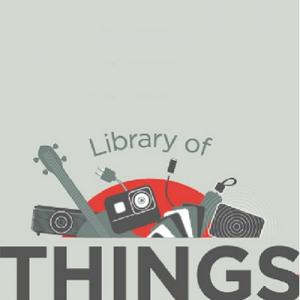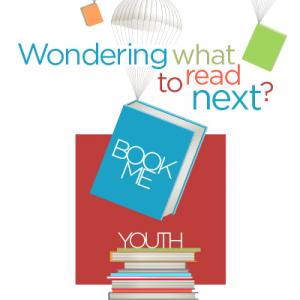The Cricut Maker Cutting Machine is a cutting and drawing machine that takes your images and cuts them into a material of your choice. The machine can take fabrics, leather, paper, balsa wood and other materials. It can take a material up to a maximum of 12 inches in width and 2 feet in length. This machine can be used to make designs for shirts, mugs, holiday cards, paper cut outs and more.
What does the Makerplace provide?
- Cricut Maker Cutting Machine
- Laptops and Circuit Design software
- Adhesive vinyl, cardstock and iron-on vinyl. See our price list for more details.
- Paper trimmer
What do I need?
You can bring in your own materials for cutting. You may also want to have items to attach your vinyl to, like a shirt or a mug.
How do I use it?
- Create your design using the Cricut Design Space software. The Makerplace has the Design Space software loaded onto all its computers. When you’re ready to make your design, click “Make it.”
- Use the power switch on the back of the machine to turn on the Circuit. Connect the Cricut to your computer using the USB cable.
- Place your material onto the sticky cutting mat. Pay attention to what material you will be using. Some of them need to be placed in a particular way.
- Follow the instructions on screen to load your mat and cut your design. Make sure when you load the mat that it goes under the white tabs on the machine. Be sure to load the correct tools and blades for your project. You may need to swap out tools in the middle of your project, at which point the computer will notify you to make the switch.
- Wait for your design to cut. When it is finished, unload your mat and remove your material.
What materials can I use?
Materials must not be thicker than 3 millimeters.
- Paper (cardstock, copy paper)
- Vinyl (window clings, adhesive vinyl, heat transfer vinyl)
- Fabric
- And more
This equipment is available to use free of charge. Materials are available for purchase to assist in using this equipment. See all materials and prices here. You may also bring your own materials (all outside materials must be approved by makerspace staff before use).
Makerplace Essentials Online Training
More Resources
- Quick Start Guide
- Tutorial Videos
- Find tips and tutorials on the Cricut website and inspiration on the Cricut blog.
- Check out the paper cutter machine crafts section on Creativebug.com for more ideas.
Tips and tricks
Using iron-on vinyl? Don’t forget to mirror your design in Design Space.
Check out our Cricut EasyPress for easy iron-on transfers.
Stop the machine if:
- You notice your design is not being cut out properly.
- The material gets wrinkled as it cuts out.
To stop the machine, press the pause button on the front panel. You can either unload your project or simply pause and restart where you left off.