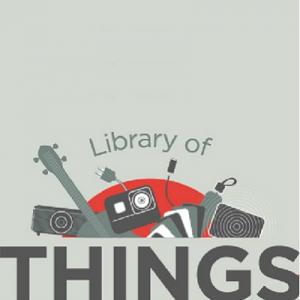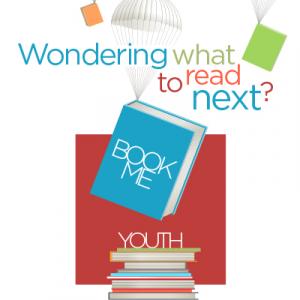After creating your Udemy account, you can use their app:
- Download the Udemy for Business app from the iOS App Store or Google Play
- Open the app. When prompted for the name of your organization's account, enter gale.udemy.com. Tap "Next"
- On the "Find Your Institution" page that comes up:
- Select the "Public Library" option
- Search for "Arlington Heights"
- The library will show up in the results below the search box. Tap on the listing for Arlington Heights Memorial Library.
- You will be prompted for your library username and password (the one you use for renewing books, placing holds, etc.)
- You will arrive at the Gale Presents Udemy login page.
- Scroll down and tap "Sign In/Create a Udemy Account"
- Choose either the Google or Microsoft sign-in option. If you haven't signed into Udemy before, you should note these important details.
- After a few intro screens pass by, you'll be signed into Udemy.
Since the login session expires after a period of non-use, you may need to log in each time you reopen the app. The "Find Your Institution" page should still list Arlington Heights Memorial Library as a recent search result.
NOTE: The Udemy website is also mobile-friendly, and performs in a similar manner to the app. Kindle Fire users should use that, since Amazon does not offer Udemy for Business in their app store.